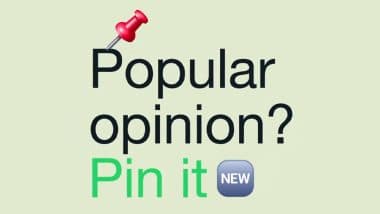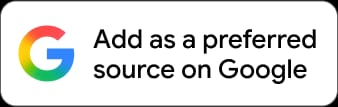New Delhi, December 13: WhatsApp, the popular messaging platform owned by Meta, has rolled out a useful new feature, "Pin Messages". This feature allows users to pin important messages in personal and group chats. The "Pin Messages" feature aims to help users easily highlight and access key conversations, eliminating the need to scroll back to find them.
The "Pin Messages" feature of WhatsApp can support most formats, such as text, images, emojis, polls, and more. It added that all pinned messages are fully end-to-end encrypted, ensuring privacy and security. The company noted that the feature is being gradually rolled out to Android, iOS, web and desktop users over the coming weeks. WhatsApp New Feature: Meta-Owned Messaging App Will Soon Let You Share Status Updates on Instagram.
How To Pin and Unpin Messages in Personal and Group Chats on WhatsApp:
Pin a Message in Personal Chats
Pinning a message on WhatsApp is quite straightforward. To pin a message in a personal chat, the process varies slightly depending on the device you are using.
Pin a Message
On Android, Tap and hold the message you wish to pin. Then, tap the "more options" icon, select "Pin," choose the duration for which you want the message pinned (24 hours, 7 days, or 30 days), and finally tap "Pin" to confirm.
On iPhone, Similar to Android, tap and hold the message, then tap "More options." Choose "Pin," select the desired pin duration, and confirm by tapping "Pin."
On Web and Desktop, Navigate to the message you want to pin, click the "menu" button, select "Pin message," choose the duration, and click "Pin" to finalize the action.
Unpin a Messages
On Android, Press and hold the pinned message, then tap "Unpin" twice to confirm the action.
On iPhone, Tap and hold the pinned message, select "More options," then tap "Unpin" twice.
On Web and Desktop, Click the "menu" button next to the pinned message, choose "Unpin," and click "Unpin" again to confirm.
It's important to note that if a message is not manually unpinned, it will automatically be removed from its pinned position when the set duration expires.
Pin a Message in Group Chats
Group chats offer additional considerations for pinning messages. Group admins have the authority to determine who can pin messages within the group settings:
On Android, Open the group chat, tap "more options," go to "Group Settings," and toggle "Edit group settings" on or off.
On iPhone, In the group chat, tap "Group info," then "Group Settings," followed by "Edit Group Settings," where you can select either "All members" or "Only Admins."
On Web and Desktop, Open the group chat, click "Group info," then "Group settings," and "Edit group info," where you can choose between "All members" or "Only admins."
After a message is pinned in a group chat, a system message notifies all participants about the pinned message and identifies the user who pinned it. However, certain limitations apply. New users who join the group post-pinning, those who have cleared their chat history, or individuals who deleted the specific message before it was pinned will not be able to view the pinned message. Apple iOS 17.3 Beta Version Introduces New Stolen Device Protection Feature for Users To Protect Their iPhones, Know How It Works.
Things to note:
Pinned messages appear as banners at the top of the chat window. Users who join a group after a message is pinned won't be able to view it. Deleted pinned messages also cannot be viewed. Pinned message banners automatically disappear when the duration expires.
(The above story first appeared on LatestLY on Dec 13, 2023 05:06 PM IST. For more news and updates on politics, world, sports, entertainment and lifestyle, log on to our website latestly.com).




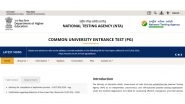








 Quickly
Quickly