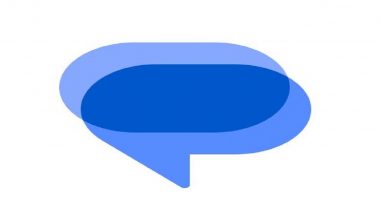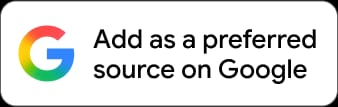New Delhi. December 11: Google has rolled out a major update to its popular Google Messages app with the introduction of Photomoji. This new feature allows users to create custom emoji reactions using their personal images. This Messages app might have the potential to revolutionize messaging by adding a personal touch that more accurately conveys emotions and reactions. Photomoji taps into Google's on-device AI engine to transform user-uploaded photos into emoji-like reactions.
According to a report from India Today, Photomoji works on RCS chats and can create and save up to 30 custom emojis, allowing users to craft reactions tailored to their personalities. Users can edit or remove their Photomoji as needed. Whether making a facial expression, using a picture of a beloved pet, or capturing an object that represents a feeling, Photomoji enables self-expression in a way that generic emojis cannot. Elon Musk Hints New ‘Tap To Park’ Feature for Telsa FSD Beta To Allow Tesla Cars To Automatically Park Themselves Without Needing Driver.
Currently available exclusively to beta testers, Photomoji is expected to roll out more widely in the coming weeks as Google continues expanding the capability of its intelligent messaging platform. As Google Messages enhances the messaging experience for its billion+ monthly users, Photomoji can provide a glimpse into the creative future of smartphone connectivity. By finding new ways to inject personality, emotion, and fun into digital conversations, features in Photomoji might showcase how on-device AI will increasingly augment mobile communication.
How To Use Photomoji:
Using the Reaction Menu
Open an active conversation and press and hold a message bubble. This summons a reaction bar with emoji choices. Scroll to the end and choose the "+" button. Tap "Create" and follow the steps above regarding photo selection and editing to generate the Photomoji.
Using Emoji Picker
Open the chat app and initiate a new conversation. Select the emoji icon in the message composition box. Choose the "+" symbol next to the emoji recommendations and tap "Create." You can elect to take a new photo or choose an existing image from your gallery. Attempt to select a distinct photo subject, as the application tries to detect the subject and frame it appropriately. Once selected, crop or edit if desired. Finalize to save the customized emoji. US Senator Elizabeth Warren Questions Apple’s Move To Shut Down Beeper That Allowed Android Users to Message iPhone Users via iMessage.
How To Send a Photomoji:
After creation, Photomoji is stored in a dedicated tab within the emoji picker. Open a conversation and select the emoji icon. Choose the "Photomoji" tab. Pick the desired Photomoji to send. The recipient will see a small image preview attached to the message. They can tap the preview to view the entire photo.
(The above story first appeared on LatestLY on Dec 11, 2023 03:13 PM IST. For more news and updates on politics, world, sports, entertainment and lifestyle, log on to our website latestly.com).













 Quickly
Quickly