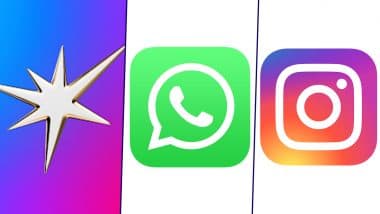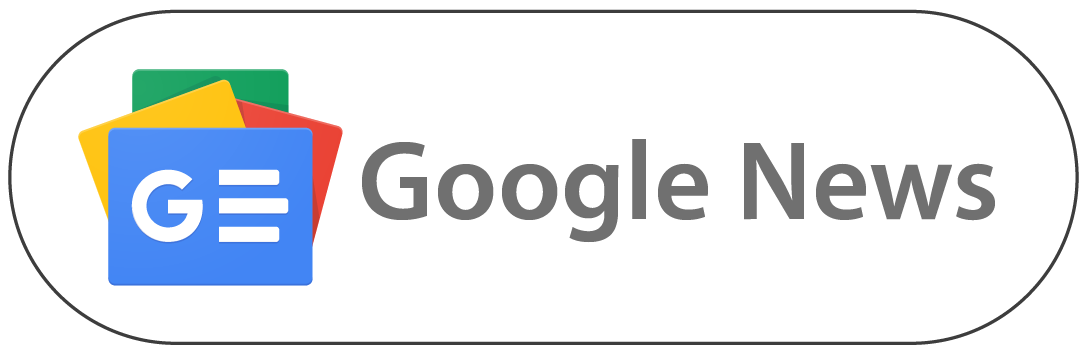New Delhi, October 10: Kaspersky apps are no longer available on the Google Play Store as the tech giant has removed them following the termination of Kaspersky's developer account. Google has removed all Kaspersky apps from its Play Store, leaving its users concerned about how to continue using the apps. It means users will not be able to download or update Kaspersky apps directly from Google Play. However, Kaspersky has assured that its services will still be available through other means.
In a blog post, Kaspersky informed users, "We’ve recently been informed by the Google Play Store that our developer account has been terminated and all Kaspersky apps have been removed from the store." As per the official blog post, Google's decision is linked to actions taken by the US government that limit the sale and distribution of Kaspersky products in the United States starting from September 29. Kaspersky believes that Google has misunderstood these US restrictions, as there has not been any official confirmation from the US Department of Commerce to support the decision. Kaspersky Layoffs: Russian Cybersecurity Firm To Lay Off Employees at London Amid Closure of Its UK Office.
How To Install and Update Kaspersky Apps for Android
The decision by Google might cause concern among Android users who rely on Kaspersky apps for security. The company is working to ensure continuous service for its users. Kaspersky assured users that they can still install and update their apps through alternative methods. Kaspersky apps that you installed from Google Play will keep functioning as usual and will still get database updates through the cloud system. All the features you paid for in the apps will also remain available. However, you will not be able to update or reinstall any app directly from Google Play anymore.
Kaspersky suggested that you download its Android apps from other mobile app stores, such as Galaxy Store, Huawei AppGallery, Xiaomi GetApps, or directly from its website. Kaspersky also reported that users can download the app, by visiting its website and get the .apk installation file. After the download is complete, locate the .apk file. You can find it by opening the Downloads section in your browser or by going to My Files. Next, tap on Settings and turn on the Allow permission option from your device.
To enable the installation of apps from unknown sources, you will need to adjust some settings based on your device brand. Start by going to the Settings menu and then selecting Apps. Look for an option called Advanced, and then find Special access. From there, choose Unknown apps and locate your browser in the list. Make sure to turn on the toggle switch for your browser. Google Says US Department of Justice’s Radical and Sweeping Proposal Risks Hurting Consumers, Businesses.
Alternatively, you can access the Settings menu, tap on Apps, and then click on the Menu icon in the upper-right corner. Select Special access and then Install unknown apps, where you can find your browser again and enable the toggle switch. After making these changes, you can proceed to install the app. Once the installation is complete, tap Open to launch it. If you run into an error when entering the activation code, check to see if the code has expired. If you bought the app through Google Play, you can restore your purchase by tapping on Restore purchase and then selecting Restore.
(The above story first appeared on LatestLY on Oct 10, 2024 06:56 PM IST. For more news and updates on politics, world, sports, entertainment and lifestyle, log on to our website latestly.com).













 Quickly
Quickly