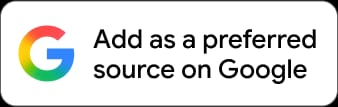Mumbai, November 5: WhatsApp automatically stores the history of users' previous chats with all their contacts. Due to this, they can go back and read the chats they had with people on the platform. WhatsApp users can also back up their chat history on Google Drive and the physical store. You can either upload their WhatsApp chat history encrypted or non-encrypted with or without the media. However, when switching to a new smartphone, it becomes difficult to restore all your previous conversations if you do not know the right method.
If you have bought a new smartphone and want to configure the WhatsApp app, then you need to know certain steps. First, there are some prerequisites before adding the mobile number to WhatsApp. First, you need to keep the old phone with you without logging out of your WhatsApp account. Then, you need the new phone in which you wish to configure the application. Amazon Prime Video Introduces Gen-AI ‘X-Ray Recaps’ Feature; Know How It Works.
How To Transfer WhatsApp Chat History to New Phone?
To transfer WhatsApp's previous chats to a new smartphone, you need first to download the WhatsApp mobile app on your new device. Do not sign in yet. If you sign in to your new phone with the same number, you may lose some of the chats which were not backed up. So, first, you need to back up your chats to Google Drive and then follow the below steps on your old phone.
- Open WhatsApp on your old mobile device.
- Open Setting and tap on Chats.
- At the bottom, you will find an option - Transfer Chats, tap on it.
- Now, tap the "Start" option below - "Transfer chat history to Android phone."
- It will ask you to turn on your location, which you need to permit.
- WhatsApp will prepare to transfer chats to a new device.
- It will show a QR Code Scanner option; keep it open.
Follow the below steps with your new smartphone,
- Open the downloaded WhatsApp application on your new phone.
- Go through the setup. Now Agree and Continue.
- The app will ask you for your mobile number; please provide it in the given blank.
- Tap on Start and begin transferring the chat history from your old phone.
- Accept all the required permissions before starting, and a QR code will appear on your screen.
- Use your old phone's scanner to scan the QR code from the new phone.
- Now accept and connect your new phone with your old phone.
- The transfer will begin soon, and you will be able to see the percentage of the files transferred to the new device.
- After the transfer is complete 100%, you can tap on the "Done" option.
While the WhatsApp chat transfer process is ongoing, you can also cancel it; however, it would be better to let the process complete faster. If you interrupt the process, you will have to start all over again. WhatsApp Bans More Than 85 Lakh ‘Bad’ Accounts in India in September for Violating Its Policies.
The transfer will keep all your previous chats and media intact on your new phone. After the process is completed, please back up your chats one more time to keep the latest conversation safer.
(The above story first appeared on LatestLY on Nov 05, 2024 03:10 PM IST. For more news and updates on politics, world, sports, entertainment and lifestyle, log on to our website latestly.com).













 Quickly
Quickly