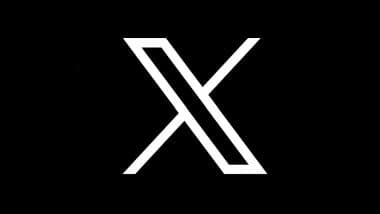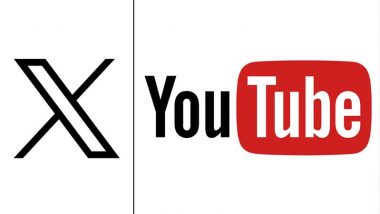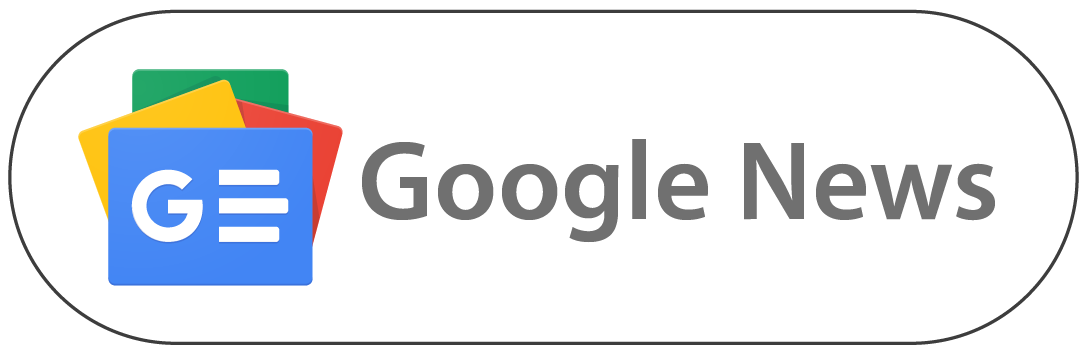Mumbai, December 1: X, owned by Elon Musk, has gone through various updates and revisions since it was called Twitter. After Elon Musk's Twitter acquisition in 2022, the platform saw several new features such as calling, long-form text, long-video posting and live streaming. So, if you are unaware of the methods you can use to live on X, here's complete guidance.
First of all, you will require an X Premium or X Premium+ Subscription, as the Basic mode is not supported. Users can also use third-party software to go live on the platform. It is also possible for users to use Media Studio. Check out the step-by-step instructions on how to go live on the X platform. iOS 18.2 Release Date: Apple To Launch Its Next iPhone OS Update Next Month With Apple Intelligence Features Like Genmoji, Image Playground and More; Check Details.
How to Go Live on X Using Third-Party Software
Users can go live on X without needing a stream key. They need to log in to their X account and begin streaming. The software supported for streaming includes Streamlabs, Riverside, StreamElements, Restream, and StreamYard. This can be possible using Media Studio.
How to Go Live on X Using Media Studio
The users who have OBS will require a stream key and Media Studio. The X users will have to perform "Broadcast Setup in Media Studio" and select "Create Broadcast." After that, go to Media Studio by clicking this link. Then, the users need to provide broadcast details such as their names, category, source, source name, source type, region, and a Source URL and Stream Key.
Now, the users need to set their audience visibility using the "Public" and "Private" options. Following that, the X user needs to select the chat participants from these options - No one, Verified Accounts, My Subscribers Accounts I Follow and Everyone. Once the user completes these steps, they must schedule their broadcast and select either "Start Immediately" or "Start Later". By clicking the latter option, the users will have options like setting a time, end time, and what is recurring, as well as adding a poster image.
An important step after these is to set up OBS. According to a post by Nate (@natemcgrady), users should not click on "Create Broadcast" before setting up OBS Studio. First, X users need to open OBS Studio, then go to Setting > Stream > Custom and set the Stream URL and Stream Key available from the first step. Google Play Store Top Free Apps List: Meesho, Instagram, WhatsApp, PhonePe and Flipkart Among Most Downloaded Play Store Apps This Week
Now, the users can adjust output via settings. Here, they can find options like Mode, Audio Encoder, Video Encoder, Bitrate, and 0Keyframe Interval. Then, select Audio Bitrate and Audio Sample Rate if necessary. Now, the users need to set video output from available options. Once everything is set, they can click on the "Start Streaming" option. At last, they need to go back to Media Studio and click on the "Create Broadcast" option.
(The above story first appeared on LatestLY on Dec 01, 2024 06:51 PM IST. For more news and updates on politics, world, sports, entertainment and lifestyle, log on to our website latestly.com).













 Quickly
Quickly