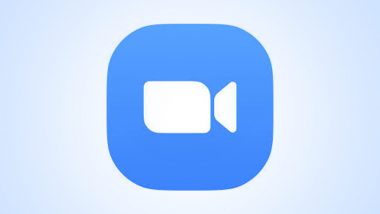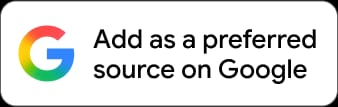Zoom video communications, that has been accused of privacy breaches in the past, recently introduced a two-factor authentication feature for privacy & security of users. This feature acts as an additional layer of security for those who need it. The new feature asks users to provide two or more evidence or credentials that prove their ownership of the account. These evidence includes a password or a PIN, smart card or mobile number, a fingerprint or voice. Zoom allows to enable the 2FA feature only to users with specific roles or specific groups. If you use Zoom video calling for daily office meetings, teaching or online classes and want to protect your account & privacy to the fullest then this feature will be of great help to you. Here are the steps to enable Zoom 2FA feature. NSFW Video of Couple Having SEX During Rio de Janeiro Council Zoom Video Conference Goes Viral!.
1. First sign-in to your Zoom account & head over to the navigation menu
2. Then click on 'Advanced' > 'Security' and enable the 'sign in with Two-Factor Authentication' option
3. To enable 2FA for users with specific roles, click on 'Enable 2FA for roles with the specified roles' & select the specified roles mentioned & click 'Ok'.
4. You will also come across a 'Enable 2FA for users that are in the specified groups' option and choose the specific group that will have this additional security & then select 'Ok'.
5. Then click on 'Save' to confirm your desired Zoom Two-Factor Authentication settings.
(The above story first appeared on LatestLY on Sep 23, 2020 05:53 PM IST. For more news and updates on politics, world, sports, entertainment and lifestyle, log on to our website latestly.com).













 Quickly
Quickly