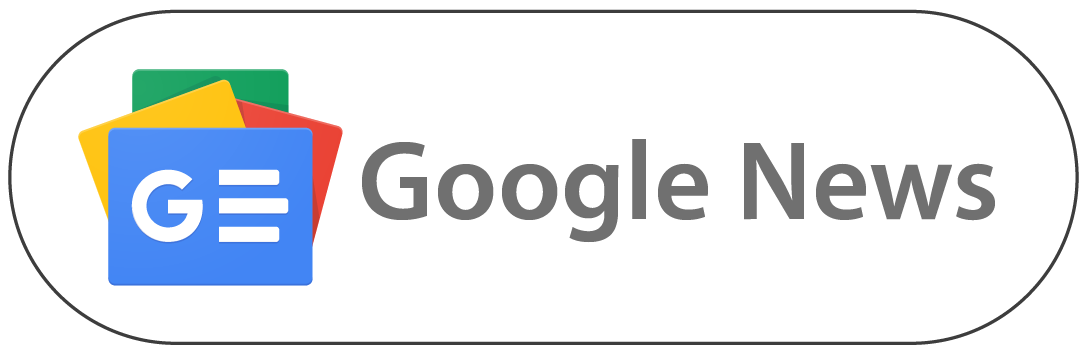New Delhi, October 2: Instagram is a Meta-owned photo and video-sharing platform that allows users to connect, create, and share content with a global audience. Since its launch in 2010, Instagram has become one of the popular social media apps. The Meta-owned Instagram is available for iOS and Android devices. It has features like Instagram Stories and Instagram Reels.
People usually use Instagram to showcase their daily lives, hobbies, post selfies, and more. Multiple brands also use the platform to promote products and even run businesses. However, as much as it is fun and exciting, there are times when you might feel the need to step away from social media. If you are thinking about taking a break from social media, Instagram offers two options. Whether you want to temporarily deactivate your Instagram account or permanently delete it, there are a few ways you can do it. How To Delete Facebook Account Temporarily or Permanently or Without Password? Check Step-by-Step Guide.
How To Delete Instagram Account Temporarily
Before temporarily deactivating your Instagram account, there are a few things you should know. You can deactivate your account using a computer, a mobile browser, or the Instagram app once a week. Once your Instagram account is deactivated temporarily, your profile, photos, comments, and likes will be hidden until you log back in to reactivate it. Here’s a step-by-step guide on how to deactivate your Instagram account temporarily:
To deactivate your account, start by logging into the account you wish to deactivate. Once you're logged in, navigate to the menu located at the bottom left of the screen and select "Settings." From there, choose "Accounts Centre," and then click on "Personal details." Next, select "Account ownership and control" and opt for "Deactivation or deletion." You will then need to pick the specific account you want to deactivate.
After that, click on "Deactivate account" and proceed by hitting "Continue." You will be prompted to enter your password again for verification, then click "Continue" once more. Finally, select a reason for deactivating your account and click "Continue" again. To complete the process, click on "Deactivate account."
How To Delete Instagram Account Permanently
When you delete your Instagram account, everything will be permanently removed, including your profile, comments, likes, followers, photos, and videos. Before permanently deleting your Instagram account, you should download a copy of your data. You will not have access to Instagram's Data Download tool after the account is deleted. Once your account is deleted, you can sign up again with the same username or use it for another account as long as no one else has taken it. Your account and all its data will be permanently erased 30 days after your request for deletion. The full deletion process may take up to 90 days to finish.
For Android and iPhone Users:
To permanently delete your Instagram account, start by tapping on your profile or profile picture located in the bottom right corner to access your profile. Once there, tap on the options menu in the top right corner. From the menu, select "Accounts Centre," and then choose "Personal details."
Next, navigate to "Account ownership and control," and select "Deactivation or deletion." You will then need to tap on the account you wish to delete permanently. Finally, confirm your decision by tapping "Delete account," and then select "Continue" to complete the process.
For Mobile Browser:
To permanently delete your account, start by tapping on "Settings" at the top of the page. From there, navigate to "Accounts Centre" and select "Personal details." Next, go to "Account ownership and control," and then choose "Deactivation or deletion." You will need to tap on the specific account you wish to delete permanently. Finally, confirm your choice by tapping "Delete account," and then select "Continue" to finalise the deletion process.
For Computer:
To permanently delete your Instagram account through PC, begin by clicking on the menu located in the bottom left corner and selecting "Settings." After that, tap on "Accounts Centre," followed by "Personal details." Next, navigate to "Account ownership and control," and select "Deactivation or deletion." Tap on the account you wish to delete permanently. Finally, confirm your action by tapping "Delete account," and then select "Continue" to complete the process. Instagram New Feature Update: Meta-Owned Platform Introduces Unique Signature Sound to Downloaded Instagram Reels; Check Details.
How To Delete Instagram Account Permanently Without Password
No, you cannot delete an Instagram account without knowing the password. This rule is in place to prevent unauthorised users from deleting accounts that aren't theirs. If you have forgotten your password, you can reset it using the "Forgot password" option, and then you can proceed to delete your account.
(The above story first appeared on LatestLY on Oct 02, 2024 10:00 AM IST. For more news and updates on politics, world, sports, entertainment and lifestyle, log on to our website latestly.com).













 Quickly
Quickly