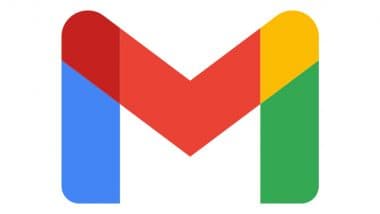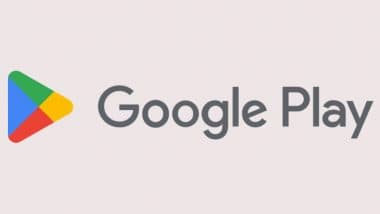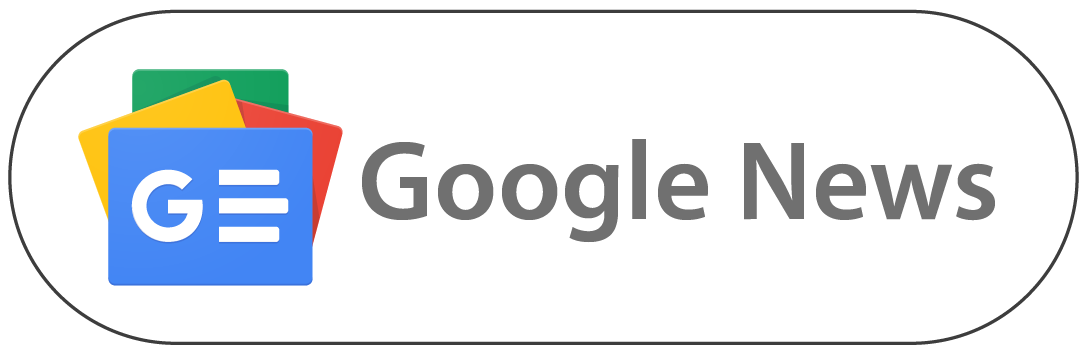Mumbai, November 30: Google Photos is a useful tool that helps users share and store photos online. Google Photos also makes it convenient for users to share their pictures on their personal websites or online portfolios. Storing and managing photos is a simple process, and this tool can be used on both iOS and Android devices. Besides keeping photos for free, the tool also allows the creation of GIFs utilising the platform.
You must follow a step-by-step process on your devices to create GIFs using Google Photos. After uploading photos, the platform automatically organises all the images, making it easier to find a particular picture. With Google Photos, you can also easily share individual pictures or albums with friends and family. WhatsApp New Feature Update: Meta-Owned Platform Rolls Out ‘Chat Lock Shortcut’ Feature for iOS Beta Testers, Soon To Roll Out for Users in Coming Days.
How To Create GIFs Using Google Photos: Step-By-Step Guide:
Creating GIFs with the help of Google Photos is a stepwise process that takes no time. If you are using devices running on iOS or Android, you can install the official application. If you use a Windows OS, you can go to the photos.google.com link and log in with your existing or new credentials. Netflix Announces Grand Theft Auto Trilogy ‘Definitive Edition’ Coming to App Store, Google Play and Its Mobile App on December 14.
- Open Google Photos and Select Photos: The first step is to access the photos or videos you want to use to create GIFs. If you have not uploaded them, you can select them to upload from your device or drag them to upload if you are using a computer. You can also create a new album of the photos if you wish.
- Go to the Create button or tap on the "+" button. The "+" button will be available at the bottom of your device's screen; tap on it. If you are using a computer, you will find a "Create" button on the website.
- Select "Animations" to create a GIF image: By selecting the "Animation" option, you can initiate creating a GIF image on your device. Soon, a GIF image will be ready on your screen.
- Edit your GIF image: After creating your GIF, you can adjust the duration, apply filters, or add text to increase the quality. Check the options and see if other customisations are available on your device.
- Save GIF and Share: After creating the GIF using Google Photos, you can add an introduction to your output. You can also use a different application to make an intro or use any short clip. Now, click the "save" or "done" button if everything appears okay.
(The above story first appeared on LatestLY on Nov 30, 2023 07:13 PM IST. For more news and updates on politics, world, sports, entertainment and lifestyle, log on to our website latestly.com).










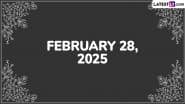


 Quickly
Quickly